Expand image: add padding easily
Increase size of margin of your photo without coding or installing any software
Upload Your Image
Drag & drop your image here or
Increase size of margin of your photo without coding or installing any software
Drag & drop your image here or
Picture trying to space out text or images just right but every time you adjust the settings, something looks off. Padding in web design and image editing solves this by putting space inside the border around your content. It separates words from the edge or helps an image stand out on a busy page. The problem? Adding padding by hand can get tricky and frustrating, especially if you’re not a designer or don’t know your way around techy design tools. Online tools step in here, making the whole process easy for anyone. If you don’t own editing software or hate the thought of writing code, using these tools brings quick, hassle-free results.
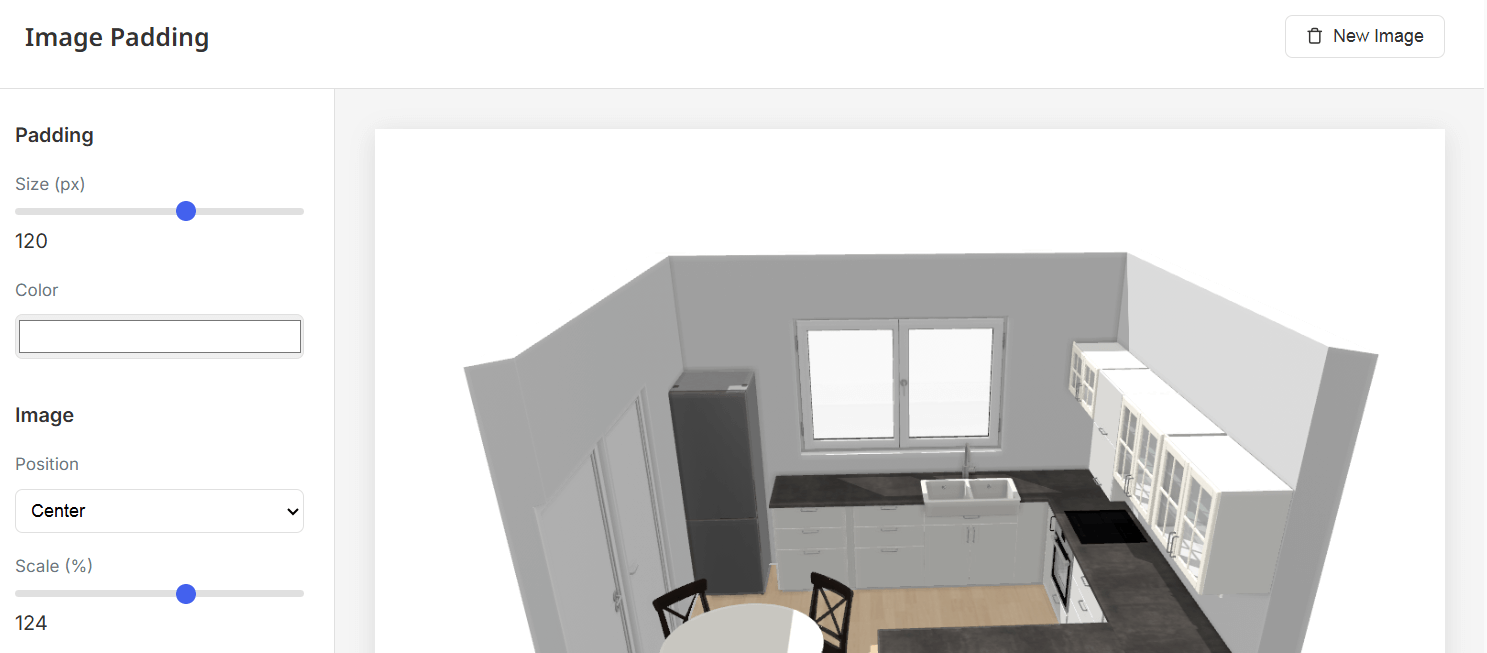
Adding padding used to mean knowing CSS, downloading heavy editing programs, or asking someone for help. Now, a few clicks can give you the result you want—no experience needed.
All image conversions are processed securely in your browser. Unlike server-based solutions, our converter ensures that your image files never leave your device. This offers full privacy and security, making the tool suitable for professionals handling sensitive media assets.
Our tool is designed with ease of use and performance in mind.